PrimeFaces – Watermark on text input
In PrimeFaces, your can use <p:watermark> to display watermark effect on input field. This watermark component is using HTML5 placeholder attribute in supported browsers like Safari, Chrome and Firefox, and fall back to JavaScript solution for non-support browser like IE.
<p:inputText id="username" required="true"
label="username" size="40" value="#{userBean.username}" />
<p:watermark for="username" value="Username *" />
In this tutorial, we will show you how to use PrimeFaces watermark component to create a watermark effect, and also style the text color.
Tools used :
- PrimeFaces 3.3
- JSF 2.2.11
- Eclipse 4.2
- Maven 3
- Tomcat 7
1. Watermark Example
Add text “username *” on top of the input text (watermark effect).
<!DOCTYPE html>
<html xmlns="http://www.w3.org/1999/xhtml"
xmlns:h="http://java.sun.com/jsf/html"
xmlns:f="http://java.sun.com/jsf/core"
xmlns:ui="http://java.sun.com/jsf/facelets"
xmlns:p="http://primefaces.org/ui">
<h:head>
</h:head>
<h:body>
<f:facet name="last">
<h:outputStylesheet library="mytheme" name="css/style.css" />
</f:facet>
<h1>PrimeFaces watermark example</h1>
<div style="width: 500px">
<h:form>
<p:inputText id="username" required="true" label="username" size="40"
requiredMessage="Please enter your username."
value="#{userBean.username}">
<f:validateLength minimum="3" maximum="20" />
</p:inputText>
<p:watermark for="username" value="Username *" />
<p:message for="username" />
<p:commandButton value="test" style="margin:20px"
action="#{userBean.register}" ajax="false" />
</h:form>
</div>
</h:body>
</html>
package com.mkyong;
import javax.faces.bean.ManagedBean;
import javax.faces.bean.SessionScoped;
@ManagedBean(name = "userBean")
@SessionScoped
public class UserBean {
String username;
public String getUsername() {
return username;
}
public void setUsername(String username) {
this.username = username;
}
public String register(){
return "thanks";
}
}
2. Demo
http://localhost:8080/primefaces/index.jsf
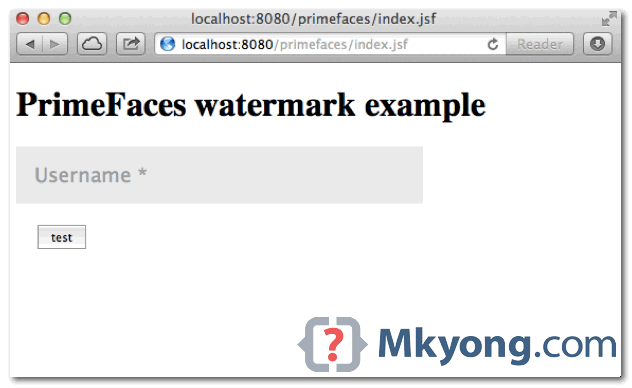
Validation failed.
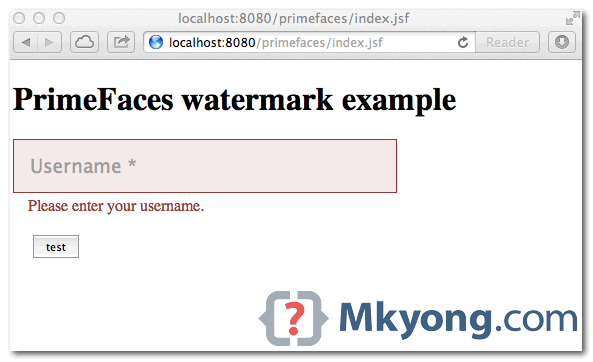
3. Change text color
A common request is change the default gray color text. To style it, you’ll need vendor prefix placeholder CSS properties :
/** chorme and safari **/
::-webkit-input-placeholder {
color: blue !important;
font-weight: normal !important;
}
/** firefox **/
:-moz-placeholder {
color: blue !important;
font-weight: normal !important;
}
/** IE **/
.ui-watermark {
color: blue !important;
font-weight: normal !important;
}
For IE, not supports for HTML5 placeholder, PrimeFaces will add an extra .ui-watermark.
See demo, the watermark text color is changed to “blue”.
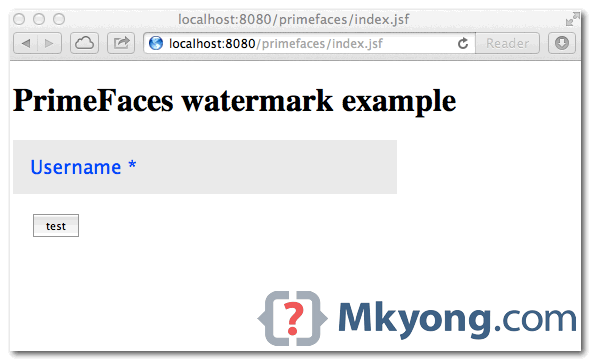
P.S Tested On IE9, Chrome and Safari.
Hi,
Thanks for the tutorial. I’m a beginner using Primefaces and last days I have been doing some exercises with the framework.
If you don’t mind I would like to ask you how can I implement a image inside a inputText using css. I tried with background-image in a custom css by overrinding some attributes and using styleClass=”myclass”.
<p:inputText value='' id='username' styleClass='username'/> .username { background-image: url("search.gif") !important; background-repeat: no-repeat !important; background-position: left 1px !important; padding-left: 17px !important; }For some reason the image was not being displayed using styleClass attribute in the inputText component but if I use the style attribute then the image is displayed correctly in the text field.
Any suggestion for my issue?
thanks in advance.
THanks .
I need source Code for uploading file via Primefaces.
Code which is in primefaces.org is not enough