VirtualBox running slow and lag on macOS, MacBook Pro
This article shows how to fix VirtualBox 6.1.* running slow on macOS, MacBook Pro with retina display.
Tested with
- VirtualBox 6.1.22
- macOS Big Sur 11.1
- MacBook Pro (16-inch, 2019)
- Kali Linux, Ubuntu, Debian
1. VirtualBox with more memory, CPU, etc
In VirtualBox, clicks on the Settings icon.
1.1 Increase based memory.
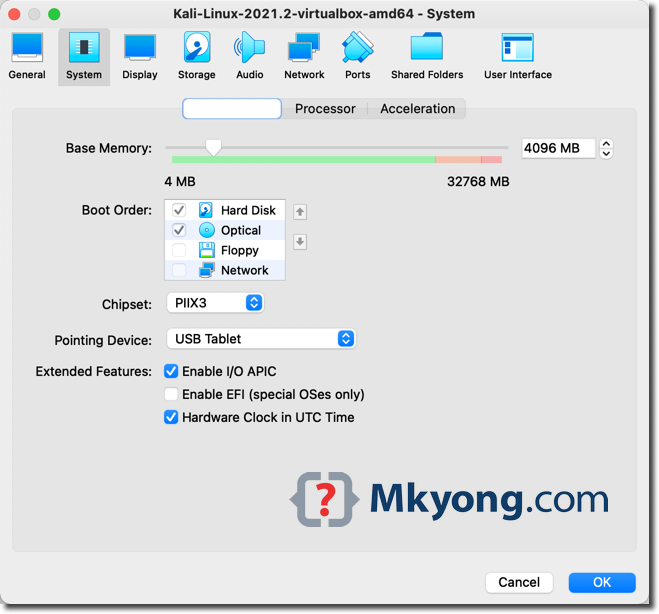
1.2 Increase CPU processors.
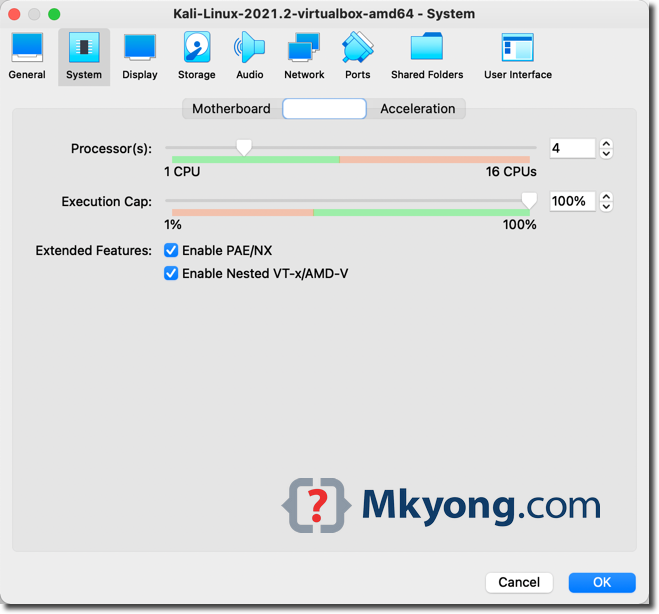
1.3 Play around the rest of the settings, or install guest additions and extension packs, restart the VM and see if it works, if yes, congratulation; otherwise, please read on.
2. VirtualBox in Low Resolution
Not sure what is the real cause of the lagging, a high chance it is the VirtualBox does not support the retina 4k display. To fix it, we can start the VirtualBox in low resolution mode.
2.1 Open macOS’s Finder -> Applications -> VirtualBox -> Right clicks and select Show Package Contents.
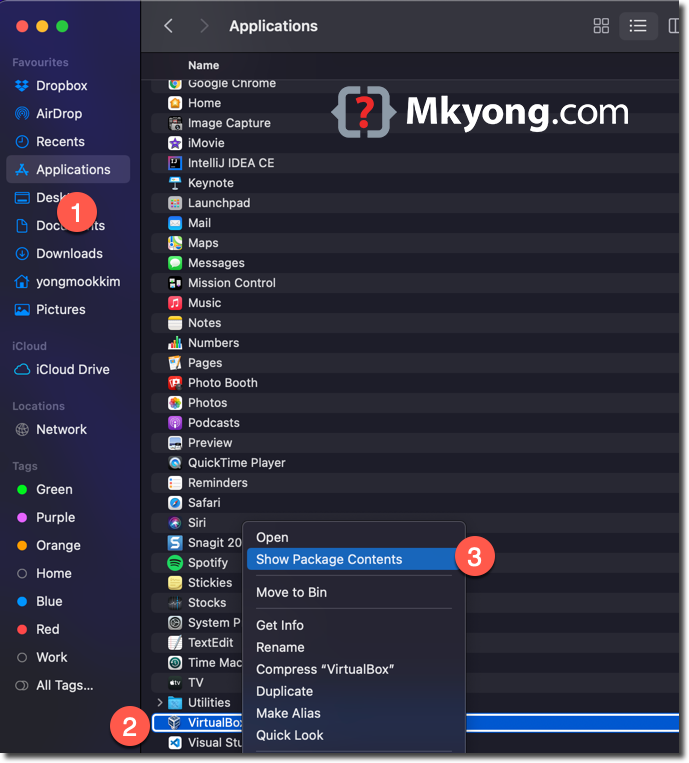
2.2 Expand the Contents -> Resources -> Find VirtualBox VM -> Right clicks and select Get Info.
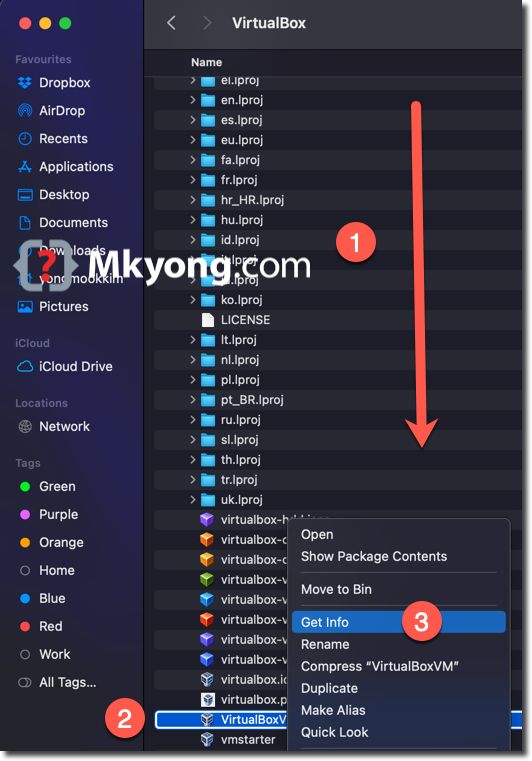
2.3 Checked the Open in Low Resolution.
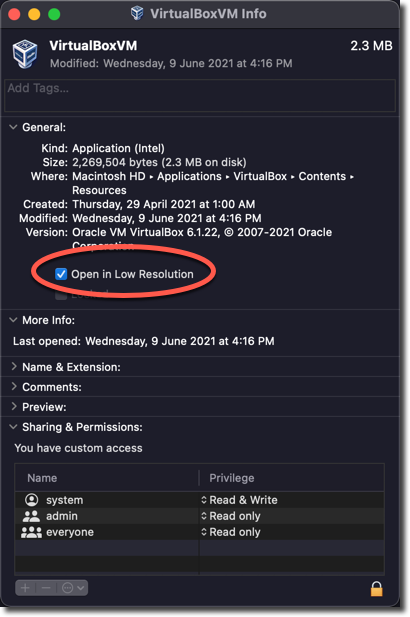
2.4 Done and restart the VM again. It may not fix the lag issue completely; at least now, the VirtualBox performance on macOS is very acceptable.
Kali Linux VM on VirtualBox
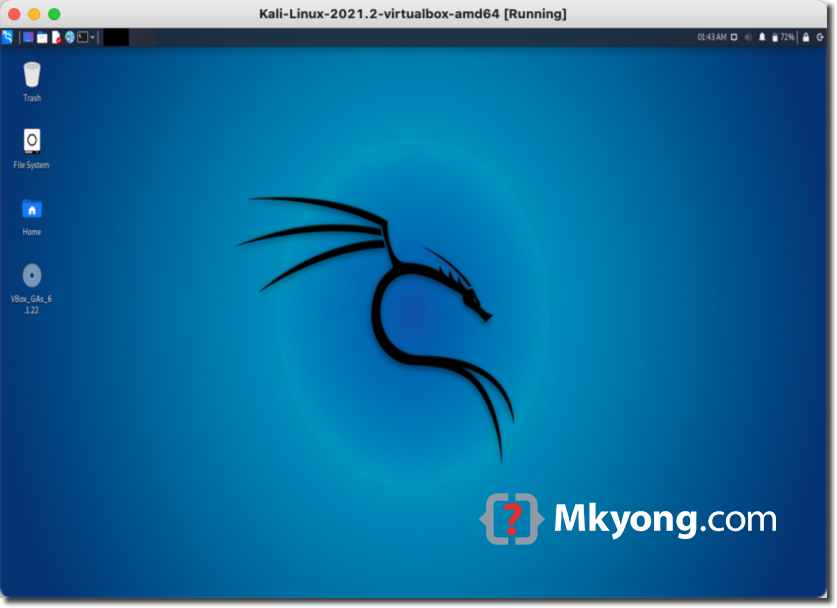
Oh wow, I was about to buy Parallels becuase this was so annoying. The “low resolution” really fixed the issue. Thank you so much for sharing
It worked! thank you sir!
It helped a lot but I’m pretty sure this is not the root cause, real root cause is VirtualBox team DGAF about Mac users.
MacOS Monterey
Someone know
Why i don’t see the “low resolution”?
Using Kirito’s idea from below:
I went in Terminal to /Applications/VirtualBox.app/Contents/Resources/VirtualBoxVM.app/Contents/
Changed mod of Info.plist so that admin can write. (e.g. chmod 664 Info.plist)
Edited Info.plist using any terminal editor (e.g. vi Info.plist)
Changed the following parameter from true to false: <key>NSHighResolutionCapable</key> <false/>
saved
Editing info.plist from the Terminal worked for me on MacOS Monteray e.g.
sudo vi /Applications/VirtualBox.app/Contents/Resources/VirtualBoxVM.app/Contents/Info.plist
It is much faster now. However, still too sluggish for me when I type.
When I try to do this it shows:
Unable to change file mode on Info.plist: Operation not permitted
Do I have to disable sip to be able to run this?
Yeah it’s not there in Monterey and performance is pure garbage
Solution:
/Applications/VirtualBox.app/Contents/Resources/VirtualBoxVM.app/Contents/Info.plistHigh Resolution CapabletoNOholy crap, this is such a life saver, thank you sir
Wow.. thank you so much.
Before I read this, I use Windows to use Virtualbox.
Thank you so much that fixed my issue