Go to a specified folder on macOS
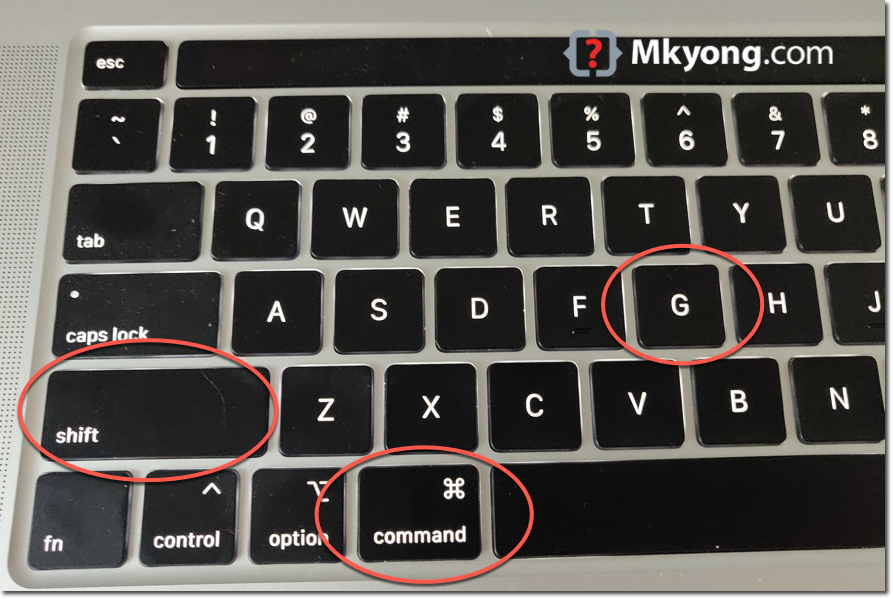
This article shows how to use a keyboard shortcut to go to a specified folder on macOS.
1. Go to a specified folder. (Shift + Command + G)
In Finder, there is no explorer to type the path you want to go. To fix it, we can press Shift + Command + G together to activate the Go to the folder: dialog, and type the path you want to go.
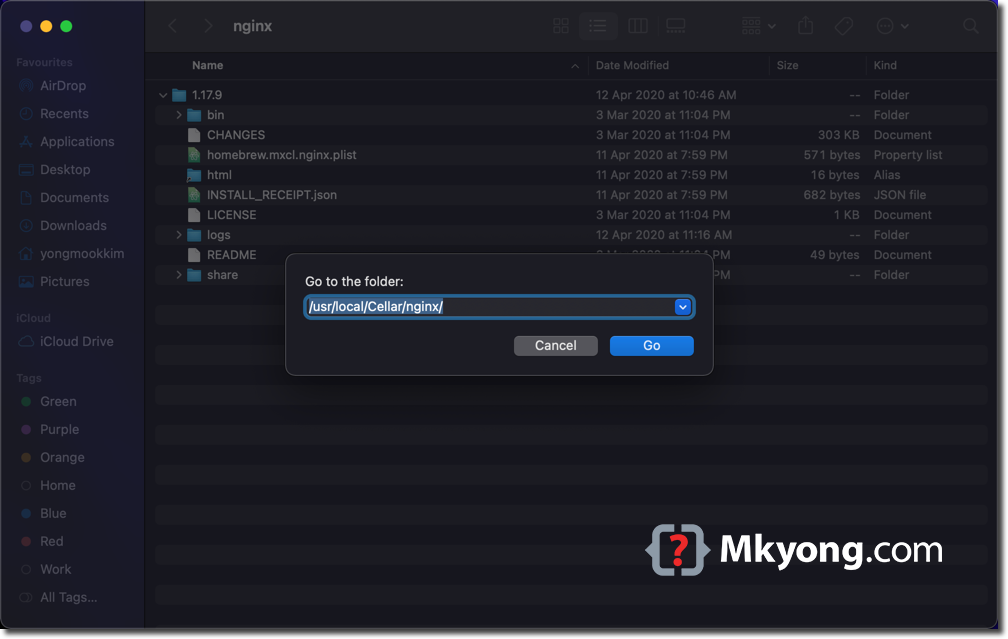
2. Press tab for path completion.
In Finder, press Shift + Command + G together to activate the Go to the folder: dialog, and type part of the path’s name and press tab to complete the path automatically; if multiple paths are available, it will prompt a list of the available paths for you to choose.
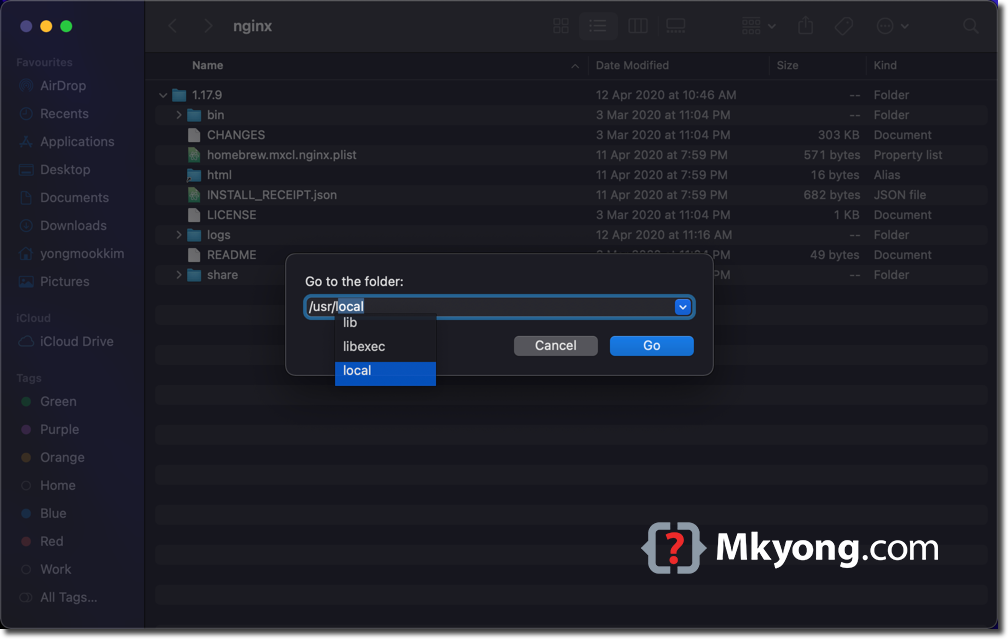
References
About Author
Comments
Subscribe
0 Comments