How to backup entire website to Amazon S3 using shell script
This article shows a shell script to backup, gzips the website files and folders, and uploads the backup file to Amazon S3.
Table of contents
- 1. Install AWS CLI
- 2. Backup files and folders to Amazon S3 (Shell script)
- 3. How to run the backup script?
- 4. Run the backup script every day or weekly
- 5. Backup files on Amazon S3
- 6. References
1. Install AWS CLI
We need to ensure the system installed the AWS CLI.
Terminal
$ aws --version
aws-cli/1.17.0 Python/2.7.16 Linux/4.x-amd64 botocore/1.14.0
2. Backup files and folders to Amazon S3 (Shell script)
Below is a shell script to backup the specified files and folders and gzip it into a folder, later we can use the aws command to upload the gzip backup file to the Amazon S3.
backup-site.sh
#!/bin/bash
################################################################
##
## Site Backup To Amazon S3
## Written By: YONG MOOK KIM
## https://www.mkyong.com/linux/how-to-zip-unzip-tar-in-unix-linux/
## https://docs.aws.amazon.com/cli/latest/userguide/install-linux.html
## https://mkyong.com/linux/how-to-backup-a-website-to-amazon-s3-using-shell-script/
##
## $crontab -e
## Weekly website backup, at 01:30 on Sunday
## 30 1 * * 0 /home/mkyong/script/backup-site.sh > /dev/null 2>&1
################################################################
NOW=$(date +"%Y-%m-%d")
NOW_TIME=$(date +"%Y-%m-%d %T %p")
NOW_MONTH=$(date +"%Y-%m")
BACKUP_DIR="/home/mkyong/backup/$NOW_MONTH"
BACKUP_FILENAME="site-$NOW.tar.gz"
BACKUP_FULL_PATH="$BACKUP_DIR/$BACKUP_FILENAME"
AMAZON_S3_BUCKET="s3://mkyong/backup/site/$NOW_MONTH/"
AMAZON_S3_BIN="/home/mkyong/.local/bin/aws"
# put the files and folder path here for backup
CONF_FOLDERS_TO_BACKUP=("/etc/nginx/nginx.conf" "/etc/nginx/conf.d" "/path.to/file" "/path.to/folder")
SITE_FOLDERS_TO_BACKUP=("/var/www/wordpress/" "/var/www/others")
#################################################################
mkdir -p ${BACKUP_DIR}
backup_files(){
tar -czf ${BACKUP_DIR}/${BACKUP_FILENAME} ${CONF_FOLDERS_TO_BACKUP[@]} ${SITE_FOLDERS_TO_BACKUP[@]}
}
upload_s3(){
${AMAZON_S3_BIN} s3 cp ${BACKUP_FULL_PATH} ${AMAZON_S3_BUCKET}
}
backup_files
upload_s3
# this is optional, we use mailgun to send email for the status update
if [ $? -eq 0 ]; then
# if success, send out an email
curl -s --user "api:key..." \
https://api.mailgun.net/v3/mg.mkyong.com/messages \
-F from="backup job <[email protected]>" \
-F [email protected] \
-F subject="Backup Successful (Site) - $NOW" \
-F text="File $BACKUP_FULL_PATH is backup to $AMAZON_S3_BUCKET, time:$NOW_TIME"
else
# if failed, send out an email
curl -s --user "api:key..." \
https://api.mailgun.net/v3/mg.mkyong.com/messages \
-F from="backup job <[email protected]>" \
-F [email protected] \
-F subject="Backup Failed! (Site) - $NOW" \
-F text="Unable to backup!? Please check the server log!"
fi;
#if [ $? -eq 0 ]; then
# echo "Backup is done! ${NOW_TIME}" | mail -s "Backup Successful (Site) - ${NOW}" -r cron [email protected]
#else
# echo "Backup is failed! ${NOW_TIME}" | mail -s "Backup Failed (Site) ${NOW}" -r cron [email protected]
#fi;
3. How to run the backup script?
We must assign a +x execute permission to run the shell script.
Terminal
$ chmod +x backup-site.sh
# run the backup
$ ./backup-site.sh
4. Run the backup script every day or weekly
We can use the cron scheduler to run the backup script weekly or daily.
terminal
$ crontab -e
crontab
# Daily, 1am
0 1 * * * /home/mkyong/script/backup-site.sh > /dev/null 2>&1
# Weekly, 130am
# 30 1 * * 0 /home/mkyong/script/backup-site.sh > /dev/null 2>&1
5. Backup files on Amazon S3
Below are some backup files uploaded to Amazon S3.
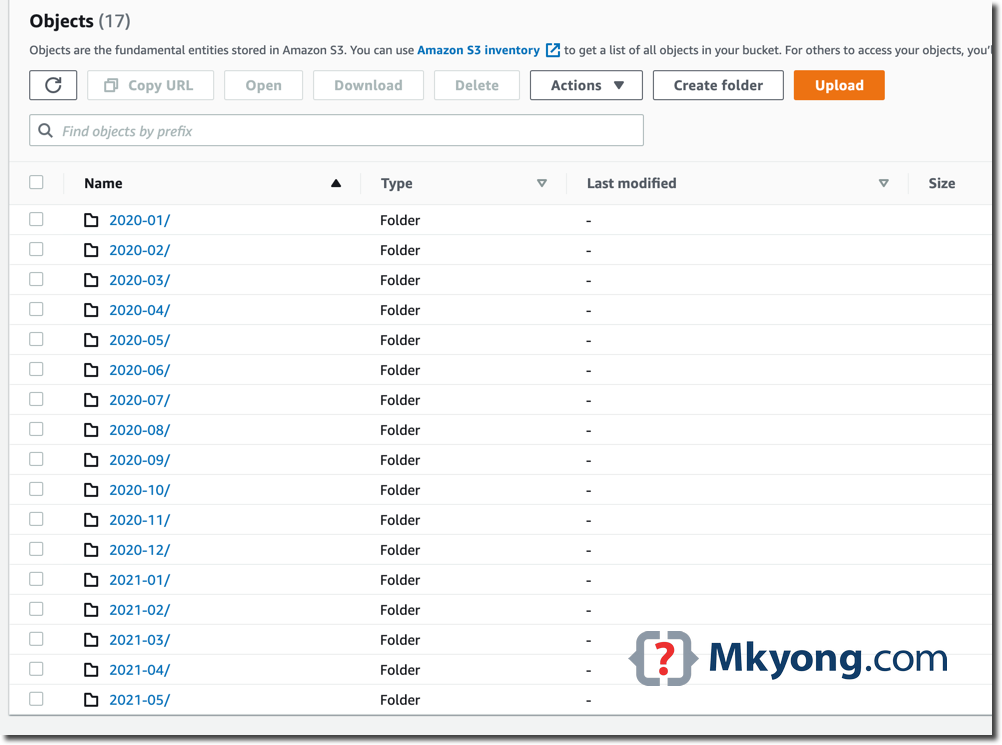
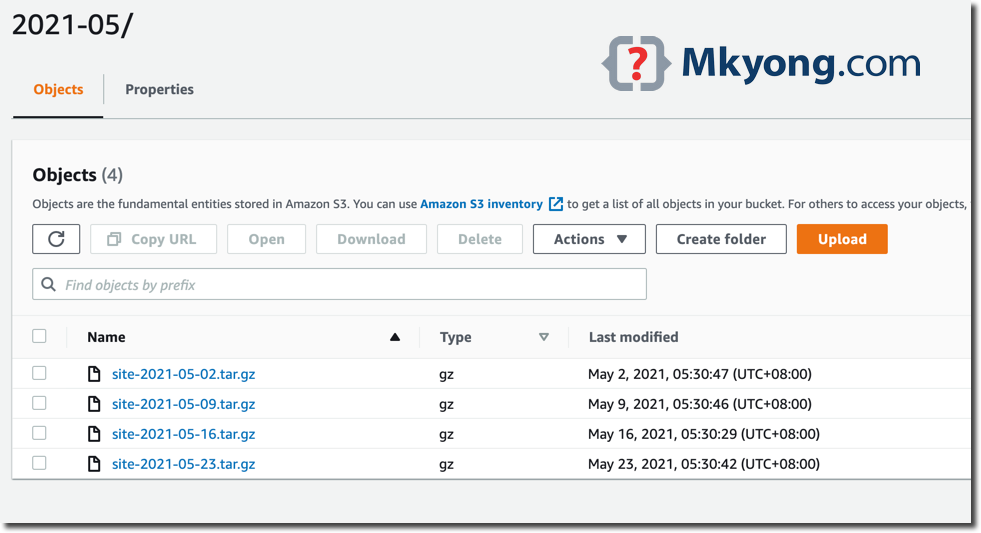
6. References
About Author
Comments
Subscribe
1 Comment
Most Voted